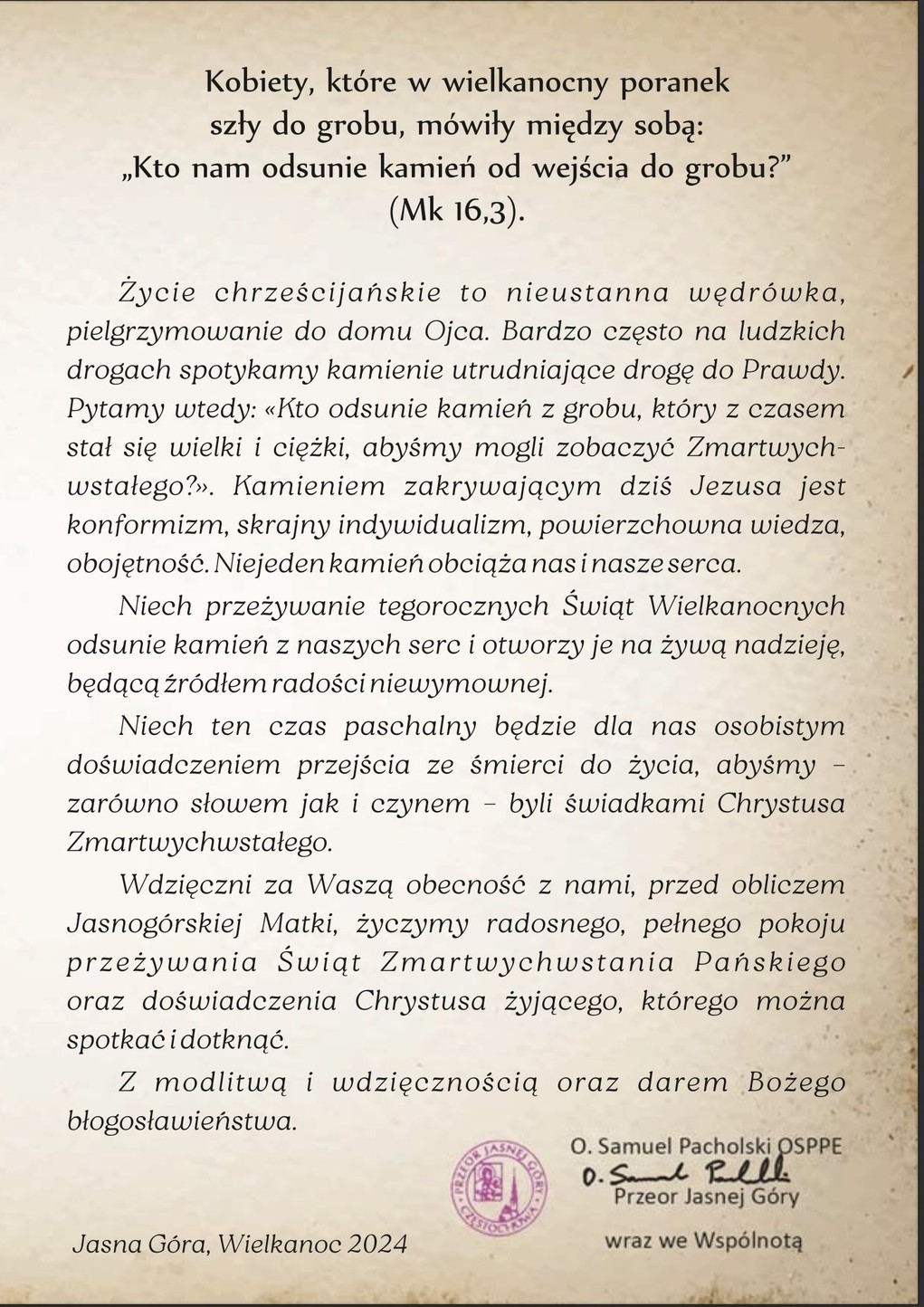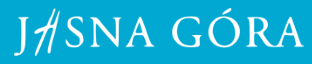What is the „Cookie” file?
„Cookies” are single, small text files sent by visited websites and downloaded on the user’s computer. The information contained in these files allows you to read information contained in them only by the website that created them. Thus, the website can not access other files on the user’s computer.
Can I opt out of accepting cookies?
Activities related to storing and sending cookies are supported by web browsers and are invisible to the user.Most of the browsers used by default accept Cookies. However, the user can set the browser to reject requests to store cookies in general or selected cookies. This can be done using the settings in the browser. Before you decide to change the default settings, however, remember that many cookies help to increase the convenience of using the site. Disabling cookies can affect how our website will display in your browser.
How do I disable cookies?
For the Firefox browser:
- At the top of the browser window, press theFirefox button, (in Windows XP, click on the Tools menu) and select Options.
- Then select the Privacy panel.
- From the Firefox drop-down menu: select: will use the user’s history settings.
- Check Accept cookies to enable, uncheck to disable cookies. Choose the period for storing cookies:
a) Keep: until they expire – the cookie will be deleted after reaching the expiration date, which is determined by the website sending the cookie.
b) Store: to close Firefox – cookies stored on your computer will be deleted when you close Firefox.
c) Store: ask every time – every time the site tries to send a cookie, the browser will prompt you to decide whether to store the cookie.
For Google Chrome browser:
- Click the Chrome menu on the browser toolbar.
- Choose Settings.
- Click Show advanced settings.
- In the Privacy section, click the Content settings button.
- In the Cookies section you can change the following cookie settings:
a) Default blocking of cookies – Blocking all cookies: select Block attempts to put data from websites on your computer. Remember that this setting prevents the operation of most pages that require logging in. – Block only third-party cookies: Check the Ignore exceptions box and block the creation of third-party cookies.Selecting this checkbox will reject third-party cookies coming from the site, even if the site has been added to the Exceptions list and may create cookies on your computer.
b) Default cookie permission – If you want to allow both your own cookies and third-party cookies, check Allow data storage locally. To accept only your own cookies, select the Block all third-party cookies without exception check box.
For Internet Explorer 9:
- In the browser window, click the Tools button, and then click Internet Options.
- Click the Privacy tab, and then under Settings, move the slider to the highest position to block all cookies, or to the lowest position to allow all cookies, and then click OK.